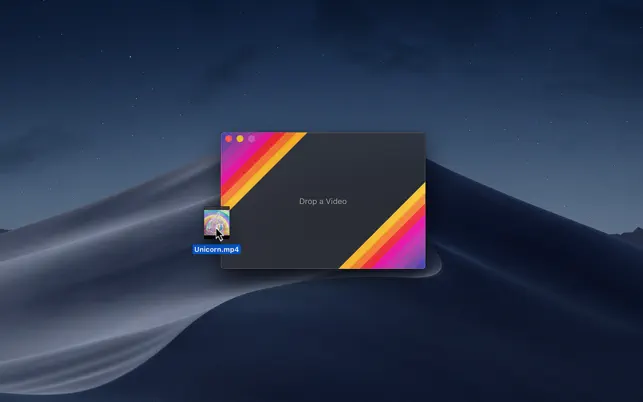
Reviews
🌈 Convert videos to high-quality GIFs on your Mac
License
MIT License
Description
Convert videos to high-quality GIFs.Gifski converts videos to animated GIFs that use thousands of colors per frame. This is made possible by some fancy features for efficient cross-frame palettes and temporal dithering.Keep in mind that Gifski is a converter, not a GIF creator. It will never support features like adding text and elements to a GIF. That's better done in a proper video editing app.â Features- Video trimming- Precise control of dimensions- Control over GIF looping and bouncing (yo-yo) playback- Adjust the speed- Copy, share, or drag the GIF- Share extension- System service- Optionally produce smaller lower quality GIFs- Generate up to 50 FPS GIFs (for showing off design work on Dribbble)- Shortcuts supportâ To convert, either:- Drag and drop your video onto the window or the Dock icon.- Click the âOpenâ button in the window or in the âFileâ menu and then choose a video.- Right-click a video in Finder and select this app in the âOpen Withâ menu.Gifski supports all the video formats that macOS supports (.mp4 or .mov with H264, HEVC, ProRes, etc). The QuickTime Animation format is not supported. Use ProRes 4444 XQ instead. It's more efficient, more widely supported, and like QuickTime Animation, it also supports alpha channel.â Share extensionGifski includes a share extension that lets you share videos to Gifski. Just select Gifski from the Share menu of any macOS app.You can share a macOS screen recording with Gifski by clicking on the thumbnail that pops up once you are done recording and selecting âShareâ from there.â System serviceGifski includes a system service that lets you quickly convert a video to GIF from the âServicesâ menu in any app that provides a compatible video file.â Bounce (yo-yo) GIF playbackGifski includes the option to create GIFs that bounce back and forth between forward and backward playback. This option doubles the number of frames in the GIF so the file size will double as well.â Tips⣠Quickly copy or save the GIFAfter converting, press Command+C to copy the GIF or Command+S to save it.⣠Change GIF dimensions with the keyboardIn the width/height input fields in the editor view, press the arrow up/down keys to change the value by 1. Hold the Option key meanwhile to change it by 10.â FAQ⣠The generated GIFs are huge!The GIF image format is very space inefficient. It works best with short video clips. Try reducing the dimensions, FPS, or quality.⣠Why are 60 FPS and higher not supported?Browsers throttle frame rates above 50 FPS, playing them at 10 FPS.â SupportClick the âSend Feedbackâ button in the âHelpâ menu in the app.
Creator
Related apps
alfy
Create Alfred workflows with ease
JavaScript2623mit
4 months ago
alfredalfred-workflowalfred3-workflow
ama
[[I'm slow at replying these days, but I hope to get back to answering questions
139
4 years ago
amaanswersask
awesome-nodejs
:zap: Delightful Node.js packages and resources
57366cc0-1.0
3 months ago
awesomeawesome-listjavascript
awesome-tap
Useful resources for the Test Anything Protocol
623cc0-1.0
2 years ago
awesomeawesome-listlist
conf
Simple config handling for your app or module
TypeScript1234mit
3 months ago
command-lineconfigconfiguration-management
emoj
Find relevant emoji from text on the command-line :open_mouth: :sparkles: :raise
TypeScript2363mit
6 months ago
esnext-showcase
Showcasing real-world usage of ECMAScript 6 (the next JavaScript version) featur
300
8 years ago
figures
Unicode symbols with fallbacks for older terminals
JavaScript594mit
24 days ago
command-linecommand-line-utilitynode-module
fkill-cli
Fabulously kill processes. Cross-platform.
JavaScript6881mit
6 months ago
clicli-appcross-platform







